This post is on behalf of the man. He shall show you how you can get a LAN point in every room even though initially, HDB only installed telephone points for all rooms.
If you look at your electrical plan you will see a multimedia box: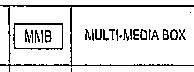 From there, you will see many lines leading to different rooms and the location of the telephone outlets which are represented by a triangle:
From there, you will see many lines leading to different rooms and the location of the telephone outlets which are represented by a triangle: So all the cables from each outlet have already been laid underneath the concrete flooring and they all terminate at the multimedia box. You can’t see them because they are all covered up by this square plate. Pop it open and voila!
So all the cables from each outlet have already been laid underneath the concrete flooring and they all terminate at the multimedia box. You can’t see them because they are all covered up by this square plate. Pop it open and voila!
There are a total of seven cables terminating in the multimedia box, they come from the bedrooms (3), household shelter (1) and living room (1); plus 2 extras cables which we have no idea where it leads to. The additional data point below the cables lead to a data outlet next to TV point in the living room.
Removing the telephone outlet
Connecting the LAN outlet
Since we were not buying our items locally we bought this, which essentially replaces the entire face plate and socket with the correct one, eliminating any incompatibility in measurements that we may encounter.

(The item we bought did not require us to have any additional tools that are normally needed)
After inserting the cables into the slots, push the clear tab to press the wires in. This is a permanent process, so make sure the correct wires are in place!
After which you just need to screw in the rectangular panel and pop the side panel back on. Repeat this process on all the RJ11 outlets you would like to change.
Wiring Up the MMB
As mentioned previously, there are 7 cables terminating here but only 5 outlets in the house. In order to find out where these cables lead to, we had to connect them to RJ45 sockets, this is what we bought.
Connect all the cables to the sockets (the steps are similar to that illustrated above).
 Now comes the tedious part; you would either need an existing ONT and router or a cable tester to figure out where each of the cables come from. The general idea is to transmit a signal from the MMB and manually go to each room to determine which outlet will receive the signal.
Now comes the tedious part; you would either need an existing ONT and router or a cable tester to figure out where each of the cables come from. The general idea is to transmit a signal from the MMB and manually go to each room to determine which outlet will receive the signal.
With an existing ONT and router, I would connect a lan cable from the router to any of the outlets in the MMB, then connect a laptop to each of the outlets to see if you can access the internet. Once you know where the cables lead to, remember to indicate with a marker or equivalent.
Making Things Neater *Optional*
You have the option of placing 4-hole face plate like this to neaten things up. You just need to pop the sockets into the back of the face plate.
 We are currently putting this part of the project on hold because we intend to use all 5 cables (with one remaining as a telephone line).
We are currently putting this part of the project on hold because we intend to use all 5 cables (with one remaining as a telephone line).
Update! We found this and will be purchasing it to try. The best part about the panel is that is customisable, so you just need to tell the seller that you want 5 RJ45 sockets and 1 RJ11 socket. We finally fixed it up! And it looks so much neater compared to the previous mash of wires. The man also drilled a hole at the bottom of the media box so that the wires can be gathered together. We have very good news too! The telephone cable can be plugged in a RJ45 socket and it works; so there is no need to customize the plate. So convenient!
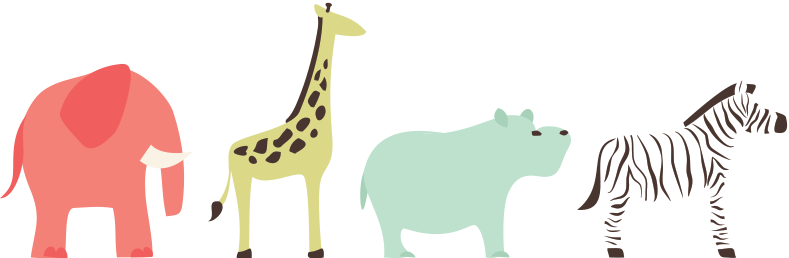












Hi. May i know does ur living room comes with a tel port? Do u have a picture of where it’s located? TIA
Mine is on the side of the first room. Opposite the TV side. HTHs
Meaning? So living room? Doesnt have?
Its in the living room.
Ahhh. Its at the window side isit? Sorry so much question 🙂
Err.. what do you mean by window-side? Perhaps you can check yr electrical plan? It shows where it is. I hacked that wall that the socket is on, so there is a good chance that it may have been shifted.
Found this site to be extremely helpful!
Just wondering for your 4 room flat, how many of each accessories did u buy?
-rj45 keystone
– face plate
Thanks!
Hihi, it depends on how many of them you want to change. We used 3 face plates for all the rooms and 6 keystones for the media box.
this is extremely useful information! may i ask if by using this method, its equivalent to cat5e cables? will there be limitation on the speed?
Hello terence, so far we didn’t experience any limitation in speed as they are supposedly cat5e cables.
Regards,
Ash
Hi, do you insert all the color wires into the cat5e modules? Even with the Originally telepot white and light blue.
Yes all wires.
Pingback: DIY Home Network | Simplicity Life
Thank you! Useful but still complicated for me, so going to get the expert to do it at a cost.
This is a great article.. Just wanna ask.. There is already a data point in the living room in all new BTO..
1)Must this also be converted.?
2) can the given data ptn in the utility board still be used? Or i have to find the living room ptn from the 7 points in the utility board?
Reason y im asking is before i did anything i tried this..
ONT (port 1)–> router(internet ptn) –> router (port 1) –> given data ptn in utility board.
From there,
Living room (lan ptn) –> laptop
But i cant get any connection.. Did i do anything wrong? Thnks
Hi Hafiz,
1) For the given data point, it does not need to be converted.
2) For our case, we were able to get a connection from this above setup you described. So I’m not too sure what is the problem in your scenario. did you confirm that the router is working fine before plugging into the given data point in the utility board? Maybe you should try such a connection with your laptop first.
Hi, any idea if this is possible to be done in old HDB apartment (abt 10 years old) with no MMB inside the house? I check the phone cable in the Electrical and Telecom (E&T) riser ducts, my cable only have 3 different colours, green, orange and blue. I guess it is a CAT3 cable and not suitable for conversion?
Hi Bryan, for old HDB I don’t think the telephone points can be converted.
Hi!! Intend to embark on this DIY project after reading your article! Greatly appreciate if you could share where I could order those face plates and 6 keystones from??
Hi, the links can be found in the post. Just hover over the red fonts and the link should be there. We ordered them from taobao.